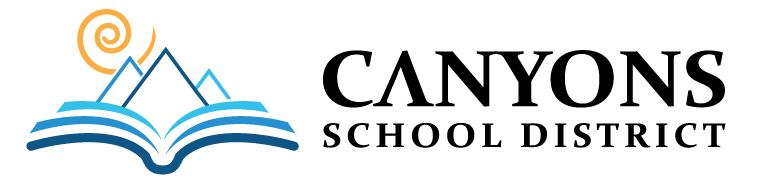A video message can be a great way to share a message. This guide will help you learn how to record, edit and share high-quality video using your phone or computer. If you have further questions, please contact video@canyonsdistrict.org
Recording:
Whether you’re recording yourself, scheduling a Zoom call to record someone else, or are going to be on the receiving end of someone else’s recorded video, it’s important that the person who is going to be on camera thinks about a few things before they hit record:
Can we see you?
- Lighting: The subject should not be backlit or in a dark space. Natural light is great when they can find it. Try to face or sit near a window. You can add light if in a dark space, but lights directly overhead should be avoided.
- Positioning: The lens should be straight ahead of your eye line. If you’re using your computer’s webcam, for example, you need to position your computer much higher than if you were typing. If you’re using your phone, consider setting it on a bookcase or shelf so you don’t have to worry about your hands shaking. Also, clean the lens with a cloth before you hit record.
- Settings: Think about what you’re using to record the video. If it’s your phone, check the video settings to make sure it’s set on a high quality (1080p or higher is ideal). If it’s your computer, consider recording using a program like QuickTime instead of Zoom to avoid relying on your internet connection, which could cause lag or distortion.
Can we hear you?
- Microphones pick up everything, so listen for the noises you might ordinarily overlook, such as ceiling fans/air conditioning units, televisions in the next room, lawnmowers, etc. Be prepared to shoot another take in case of an interruption, such as a loud passing vehicle. If you’re not using your phone to record, make sure it’s silent.
- One way to ensure clean sound if you’re doing an interview on your computer is to use a recording app on your phone in addition to your video recording.
Can we focus on you?
- Take note of what might be happening behind you while you’re facing the camera. Home offices are usually good spots for a video, or even a corner of a room where the walls meet, which adds a little dimension.
Did you watch it?
Take an extra few minutes to watch your own recording and make sure you can see and hear yourself. You can always do another take.
Editing:
The Communications Department uses Davinci Resolve and Adobe Premiere for editing, but it isn’t the only option for general edits.
iMovie (for Mac computers only) – This is a simple platform with options to trim, cut and move clips. Plus, you can speed up/slow down clips, add text, turn up/down audio, separate audio from video. It also includes a music library. If you have an iPhone, many of the features are included in the phone app so you can edit a video you shot on your phone and then upload it. The app is free on Apple devices.
Publishing and Sharing:
You’ll want to know what your end goal is for the video early in the process so that you can think about format, file size and any extra steps that might be needed when you’re ready to share your video. In general (for YouTube, Twitter and Facebook) we publish at 1920 x 1080. If you have low resolution footage consider publishing at 1280 x 720, but avoid smaller resolution. There are exceptions for different social media platforms; when in doubt, search what the recommended size is for your target platform.
Captioning: Please remember as a public institution that all video posts must include captions. YouTube and Facebook have autogenerated captions. There are also transcription services online, such as Otter.ai, that offer free services up to a limit. Make sure you review any autogenerated captions to correct grammatical errors and misspelled proper names.
YouTube:
If you have a YouTube channel and plan to publish your video there, please share the uploaded link with the Communications Department so the video can be added to the appropriate folder on the main CSDTV channel.
All videos should include a title and description, and all descriptions should include a web link back to a relevant page on the CSD website, or, at the very least, a link to the homepage. The ensure the link appears live and clickable in the description, please use the whole link (including http://www.). If you used music that needs to be credited, please also include that in the description.
Facebook:
Because of algorithms, it is best to post video files directly to Facebook rather than sharing a link to another social media platform such as YouTube. You’ll have to upload or autogenerate captions again, but you’ll be able to schedule your post and share with other Facebook pages, including your own at future dates without reposting it.
Other social networks:
For Twitter and LinkedIn, you can use your YouTube link; for Instagram, you can use a thumbnail and signal in the caption that you put the YouTube link in your bio.
If you want to upload a video file so it’s embedded in your post, there are a few things you’ll need to know:
All platforms: You will need to edit your video file to include captions for any platform other than Facebook and YouTube.
LinkedIn: The size limit is 5 MB.
Twitter: Max length is 2 minutes and 20 seconds and size limit is 512MB.
Instagram: The size limit is 15MB. Max length for your main feed is 60 seconds or less. Longer videos will be posted instead to Instagram TV. You’ll get an option to put a “preview” of the video on your main feed. You can also share a preview to your Instagram Stories.