It’s the parenting dilemma of the digital age: How do we encourage our kids to take advantage of all that technology affords while ensuring they are safe in the digital world? How do we model healthy use of technology when we, too, fight the allure of smart phones and social media? At CSD, good digital citizenship is promoted every day in our classrooms, and it’s not just about teaching students to safely navigate the Internet. We empower students to appropriately use digital media to explore the world, gain knowledge and be creative — and we invite parents to participate. School Community Councils give input on school Digital Citizenship and Personal Electronic Device plans.
Staying Connected
Internet Safety & Digital Citizenship
Canyons District principals, teachers and parents work together to create safe technology environments in schools and at home and instill in students a desire to use tech for good as they navigate our digital world.

Digital Citizenship
Every year, all students and employees of Canyons School District are instructed concerning the responsible use of technology devices, the district network, and online etiquette. In order to use district supplied technology devices and gain access to the district’s computer network each year, all students and employees of Canyons School District are required to sign the responsible use guidelines. This documents the users understanding of, and willingness to comply with district policies as outlined therein. Access to school and district networks and digital resources is a privilege. Any user who is found to be in violation of district technology guidelines or agreements is subject to the Canyons School District disciplinary policies. Families are encouraged to review the Responsible Use Guidelines with their students and help them to thoroughly understand its contents. It can be helpful to explain it in kid-friendly terms to ensure they grasp the importance of responsible and safe online behavior. As a part of the registration process, students and parents review and agree to this conduct agreement annually.
Canyons School District wants students to be good digital citizens, which empowers students to think critically, behave safely, and participate responsibly in our digital world. As part of the Thrive Time curriculum adopted by the board in June of 2024, elementary & middle school students get a lesson approximately every month around digital citizenship issues. The digital citizenship lessons adapted from Common Sense Education are included in each of the 6 units, with a different lesson per grade level for grades 1-8. At the high school level, Digital Citizenship is integrated into various courses that use technology, providing students with numerous opportunities to develop these essential skills. Schools are expected to teach at least three Digital Citizenship lessons during advisory periods or Digital Citizenship Week. Additionally, high school teacher-librarians deliver direct instruction on digital citizenship and curate resources to support teachers in embedding these skills across the curriculum.
For the Digital Citizenship week which is held annually in October, we want to make this a time of celebration, awareness of the importance of digital citizenship, and a reinforcement of the skills they are learning throughout the year. Students may participate in a trivia game or other fun activities to help remind and reinforce the value of being a good digital citizen.
Visit the Digital Citizenship page for more information on CSD’s Digital Citizenship model.
Digital Citizenship Coordinators play a vital role in promoting safe and responsible technology use within each school. They ensure that schools maintain Common Sense Certification by sharing parent resources, educating staff, and facilitating digital citizenship lessons for students. Coordinators are responsible for organizing Digital Citizenship Week, providing monthly tips for families, and collaborating with the School Community Council (SCC) to develop and present a comprehensive digital citizenship plan.
Canyons recognizes the potential pitfalls of excessive screen time. Research overwhelmingly suggests how a device is used in instruction has the greatest potential impacts on students. Therefore, our approach to screen time focuses on the context of technology use rather than the minutes of technology use. For additional information on weighing the value of different types of screen time visit this Screen Time resource or check out these 5 tips for managing Screen Time at home.
CSD teachers help students to understand the importance and process of giving credit to others work and avoiding plagiarism. Secondary educators also have access to Copyleaks which will check a students work that has been submitted through Canvas for content copied from: online sources, other student work, or AI generated content. If teachers allow students to view the Copyleaks similarity report, it can be accessed using these steps.
The VIEW of AI in Canyons is a guidebook that allows the community of Canyons School District to view the incorporation of Artificial Intelligence (AI) into the educational landscape with a balanced perspective answering key questions that help educators, students, and families utilize AI in a way that is both safe and strives for excellence in innovation.
All schools have a school-based Digital Citizenship coordinator that provides monthly Digital Citizenship tips to families, teachers, and administration. These tips can be shared with both students and families through daily lessons, class messages, school newsletters, and/or the school website. The coordinator also ensures that the school plans a way for families to learn about Digital Citizenship, annually. These learning opportunities could include a parent information night, a table at Parent-Teacher Conferences, or other family activities that are shared with families.
Canyons School District hosts several Canyoneering Academy Parent information nights each year that commonly feature Digital Citizenship workshops. Resources are also shared on the Tech for Families page.
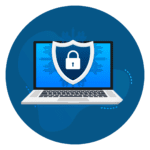
Digital Safety & Privacy
Internet Safety is a priority for the District. CSD uses the Content Keeper content filtering system to prevent students from accessing inappropriate material online while using District computing devices or the District’s network. The restrictions placed on CSD Chromebooks work no matter where the device is being used — at home, at school, or elsewhere.
The Canyons filtering system works by categorizing known Internet content and then allowing us to block inappropriate categories such as pornography, social networking, gambling, weapons, adult content, gaming, etc.
The filtering differs for elementary, middle and high schools and is based on the age-appropriateness and the educational needs of the grade levels.
Canyons District’s network is segmented into several separate sub-networks, which aid in performance and security. Staff using school- or District-provided devices will be placed on a sub-network, which provides them with different access rights and privileges than afforded by the student network for students using school- or district-provided devices. While on CSD property, all users of a personal device — such as a smartphone, laptop or tablet — may access the Canyons Guest network, which has similar restrictions as the student network.
CSD also has the ability to create districtwide “allow” and “block” lists. Allow lists help us to override the filter’s default settings to allow specific sites to be accessed. Block lists are used to override the filter default settings to block sites. We also can block and allow sites per school. In addition, searches for Google Images are directed to a filter called Safesearch. If the content is inappropriate, the user is not granted access.
While the filters used by CSD mostly serve to prevent inadvertent exposure, we can’t guarantee that a determined user won’t ever be able to access inappropriate content.
The accessibility of various online platforms for students at varies by different school levels. At the elementary and middle school levels, access to platforms like Twitter (X), Facebook, Instagram, Tumblr, Spotify, and online shopping is restricted, while YouTube/Vimeo is available only if embedded in instructional materials. In high schools, students have access to (filtered) YouTube/Vimeo and online shopping, but access to social media platforms and streaming services like Spotify remains restricted across all grade levels. This approach helps regulate online activity based on age and appropriateness within the school environment.
Parents can request that additional restrictions be placed on their student’s Chromebook by using their Skyward credentials to log into the Technology Connect Portal. It’s important to note that these additional restrictions may prevent the student from accessing grade-level learning resources and in-classroom adjustments will need to be made. There are two choices for extra filtering:
- Moderate – This filter setting matches the settings in place for elementary students, which grants less access to social media, music and video streaming, and shopping sites. Students at this level may not be able to access some of the learning apps used in middle and high schools. Teachers are prepared to make adjustments to support student learning such as, embedding instructional links in Canvas pages where they won’t be blocked.
- Restrictive – This filter setting is very limited and only allows access to approved websites including, Google Drive, Google Docs, Google Meet, and Canvas. Students at this level will only be able to use learning apps that teachers embed in Canvas, and they will not be able to use Google Search to perform research for an essay or find images for a slide presentation.
In addition to viewing and modifying the Internet filtering level for their student(s), parents may also view flagged search terms, view Chromebook login time, and request sites to be reviewed in the Technology Connect Portal.
Teachers establish classroom procedures to teach students how to use technology properly and define clear expectations for how technology should be used to support learning. This provides procedures for students to follow when interacting with digital tools and devices during classroom instruction.
Teachers are asked to monitor students whenever they are online, either electronically and/or by walking around the classroom. Canyons School District teachers have access to LanSchool/LanSchool Air to electronically monitor the screens of student desktops, laptops, and Chromebook devices owned by CSD. In addition to monitoring, this software also allows teachers to block or allow certain websites or blank out screens to aid in redirecting student attention. Similarly, student iPads can be monitored with Apple Classroom.
When inappropriate content is accessed by a student or staff member (either seemingly by accident or on purpose), the student or students should be removed from the situation and the school principal or administration should be notified. Canyons IT does not constantly monitor user activity. However, when alerted to the possibility of inappropriate use, IT reviews the Internet history in question and reports questionable activity to school and District administrators, who work with students and their parents to determine disciplinary measures. CSD retains weeks of Internet browsing history for all users. Besides working to fix any issue discovered, the IT Department will work with the administration to gather information and take appropriate measures if the Responsible Use Guidelines were violated.
To learn more about the strategies educators use for monitoring technology use at school, visit the Technology Monitoring at School page.
All apps, extensions, and software must be approved before using with students. Websites must also be approved IF they collect student personal identifiable information (i.e. require a student login). The Learn Platform is a database of digital instructional materials that have been reviewed for use in Canyons classrooms. Teachers, students, and families can use the searchable database to determine if a desired resource has already been reviewed or to identify an approved resource for a specific classroom need.
Digital materials are approved if they follow best practices and meet FERPA, CIPA, and COPPA data security standards to ensure student safety. Even if a tool is approved, it might not be suitable for every lesson. Educators are encourage to consult with their school’s Instructional Coach or the Instructional Supports Department Content Specialist if they need support to determine if the material supports best practices for a specific lesson. To learn more about which tools are used and the approval criteria, visit the LEARN page.
- Google Apps Management – We are heavily integrated with Chrome Management for the many Chromebook devices that are in use today. It allows us to manage what apps and services are available for users. For instance, this system is what allows us to set our student Gmail accounts to send and receive emails only to teachers and other students.
- Microsoft System Center Configuration Manager (SCCM) is used to manage all our district and student Windows devices. This includes security updates, system patches, and system upgrades.
- We use the Mosyle mobile device management system to manage iPads. This allows us to manage which apps are loaded onto devices and to purchase apps legally for school use.

