Tech for Families
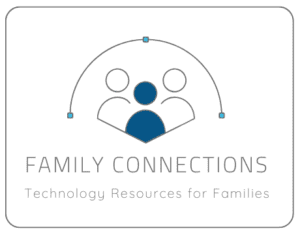 Technology has become an integral part of our daily lives, transforming the way we communicate, work, and learn. As educators, we recognize the immense potential that technology holds to enhance academic experiences. Technology engages students in new ways, fostering critical thinking and collaboration. Digital proficiency has become a fundamental skill, and our commitment is to ensure that our students are not just consumers of technology, but informed and empowered creators.
Technology has become an integral part of our daily lives, transforming the way we communicate, work, and learn. As educators, we recognize the immense potential that technology holds to enhance academic experiences. Technology engages students in new ways, fostering critical thinking and collaboration. Digital proficiency has become a fundamental skill, and our commitment is to ensure that our students are not just consumers of technology, but informed and empowered creators.
We view parents and guardians as integral partners in this journey. Your insights, concerns, and feedback are invaluable in shaping our technology integration strategy. We invite open communication and collaboration as we collectively prepare our students for a future. If there is information that you are looking for that is missing, please let us know what content you would be interested in learning more about.
Through the use of thoughtfully selected educational software, interactive online resources, immersive simulations, and multimedia presentations, we are able to provide personalized learning experiences that cater to student’s individual strengths and areas needing improvement. This personalized approach ensures that each student has the opportunity to grasp complex concepts at their own pace, fostering a deeper understanding and retention of the subject matter.

Student Devices
We kindly request your assistance in reviewing the Responsible Use Guidelines with your students and helping them to thoroughly understand its contents. Please consider simplifying it or explaining it in kid-friendly terms to ensure they grasp the importance of responsible and safe online behavior. As a part of the registration process, students and parents review and agree to this conduct agreement annually.
Every student is assigned a computing device to augment and support learning. Elementary students will receive a device for safe-keeping at school. Middle school and high school students will be provided devices to keep and carry home at night and on weekends. Parents may coordinate with school administration to have their student check in their Chromebook at school in the afternoon each day.
The Heart your Chromebook campaign provides some quick tips for caring for your Chromebook.
If the device issued to your student is damaged, lost, or stolen, please reach out to one of your school administrators. Fees may be added or waived depending on the circumstances.

Digital Citizenship
The VIEW of AI in Canyons is a guidebook that allows the community of Canyons School District to view the incorporation of Artificial Intelligence (AI) into the educational landscape with a balanced perspective answering key questions that help educators, students, and families utilize AI in a way that is both safe and strives for excellence in innovation.
Canyons School District wants students to be good digital citizens, which empowers students to think critically, behave safely, and participate responsibly in our digital world. Digital Citizenship is incorporated into lesson 5 of each unit in the K-8 Thrive Time curriculum. Our school-based Digital Citizenship coordinators facilitate lessons to be shared with all 9-12th grade students. These concepts are reinforced for all students during Digital Citizenship week (October 16-18, 2023). Visit the Digital Citizenship page for more information on CSD’s Digital Citizenship model.
CSD teachers help students to understand the importance and process of giving credit to others work and avoiding plagiarism. Secondary educators also have access to Copyleaks which will check a students work that has been submitted through Canvas for content copied from: online sources, other student work, or AI generated content. If teachers allow students to view the Copyleaks similarity report, it can be accessed using these steps.
Canyons recognizes the potential pitfalls of excessive screen time. Research overwhelmingly suggests how a device is used in instruction has the greatest potential impacts on students. Therefore, our approach to screen time focuses on the context of technology use rather than the minutes of technology use. For additional information on weighing the value of different types of screen time visit this Screen Time resource or check out these 5 tips for managing Screen Time at home.
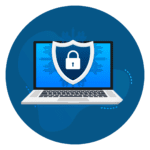
Digital Safety & Privacy
A task force of the San Jose Police Department provides an updated list of apps parents should look for as well as a brief summary of how they are being used by individuals.
The Learn Platform is a website designed to support educators, families, and other stakeholders in knowing which apps, websites, and extensions have been approved for use in Canyons School District. To learn more about which tools are used and the approval criteria, visit the LEARN page.
Setting guidelines for how technology use will be monitored should be a part of a family’s Media Use Plan. Visit the Technology Monitoring at Home page for details on how families can monitor technology use at home. To learn more about the strategies educators use for monitoring technology use at school, visit the Technology Monitoring at School page.
Internet safety is a priority for the District. CSD uses ContentKeeper as our Web filter system to prevent students from accessing inappropriate material online while using District computing devices or the District’s network. The filter can be adjusted for elementary schools, middle schools and high schools. Visit our Web Filtering page to learn more about what is available and blocked for each grade level.
Parents can place their student’s account into a more restrictive filtering level by using their Skyward credentials to log into the Technology Connect Portal. It’s important to note this may prevent the student from accessing grade-level learning resources and in-classroom adjustments will need to be made.

Tutorials & Computer Assistance
From establishing routines to monitoring screen time these tips for supporting technology use at home can empower you and your family to foster a healthy and productive technology environment at home.
Students and parents experiencing technology blips and breakdowns with district-owned devices can contact the CSD Technology Help Hotline at 801-826-5200. The hotline will be staffed Monday through Friday, 7 a.m. to 3:30 p.m.
Canvas is a web-based learning management system, or LMS, used in the Canyons School District to help manage online and blended learning materials and communicate with families about student skill development and learning achievement. Some commonly used features of Canvas include:
- Announcements
- Student Dashboard
- Calendar
- Inbox (Messaging)
For more information on how students and teachers use Canvas to support learning and how parents can access Canvas, visit the Canvas for Students and Families page.
Clever is a digital portal that organizes resources and communication for teachers and students. Clever is used mainly as a single-sign on tool for elementary students to ease the login process to other learning platforms.
Canyons partners with the Comcast Corporation to cover monthly Internet connection costs for families in need. Applying for free WiFi through Comcast Essentials is easy. Here’s how:
- Call your child’s school and ask for the person over Internet Essentials.
- If you qualify for the program, the school will provide you with a sign-up code.
- Call 844-963-0178 and provide Comcast with your sign-up code. You will also be asked to provide your home address and to choose if you want the WiFi equipment shipped to you, installed by a technician, or held for pickup at a local Xfinity location.
Not all home addresses are eligible for Comcast connectivity. Our offer of subsidized WiFi is only available within Comcast’s service area.
Canyons School District uses ParentSquare for school communication, primarily with email, text, and app notifications. ParentSquare automatically generates an account for each parent, using their preferred email address and phone number. To watch a video overview of the platform and additional resources, visit the Parent Square page.
Skyward is the online grading program used by teachers in the Canyons School District. All students and parents/guardians can view student information, look at grades and assignment scores, check attendance and other useful features using this program. Visit the Skyward page to learn more about its features and how to access the platform.


