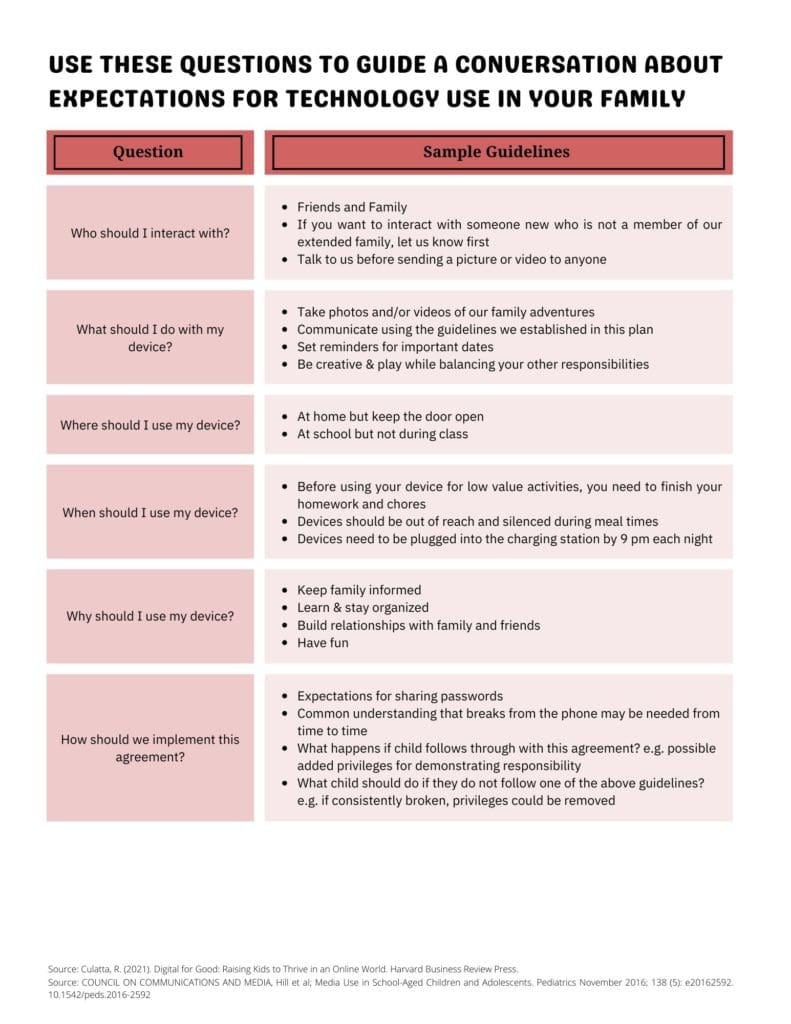Monitoring at Home
Setting guidelines for how technology use will be monitored should be a part of a family’s Media Use Plan. Simply put, a Media Use plan is a document explaining how, when, and for what purpose devices should be used. Collaborating on the development of the Family Media Use plan can be a great tool for having conversations about appropriate use of digital tools. The contents of the Media Use plan will vary based on your child’s age, demonstrated responsibility with devices, and the overall culture of your family. Families may want to consider including a statement in their plan that content on digital devices is not private and may be reviewed by a parent/guardian at any time. This is not a breach of trust but rather a proactive step to promote responsible online behavior and protect their well-being.
- Media Plan for all devices: One foundational way to monitor student devices is to restrict when and where devices are to be used in the Media Use plan. Having students use their device at the kitchen table or not using headphones can be simple strategies for keeping an eye on how your child is using their device.
- Chromebook Usage: Through Canyons District’s new Technology-Connect portal, parents and guardians can modify Internet filtering settings on their student’s Chromebook, see how much time their students spends logged in to their Chromebook each day, see if their student has searched the Internet for any inappropriate (profane or sexually explicit) terms, or request that the District consider blocking a website.
- Canvas Accounts: To easily view the progress of students in Canvas, parents or guardians can create a Canvas Observer account. The observer account makes it easy to toggle to view the course activities for multiple students. Parents/Guardians also have the ability to log in as the student using the student credentials that are accessible via Skyward Family Access.
- Google Accounts: Families of CSD students have access to their student’s login credentials via Skyward Family Access. The student credentials can be used by parents or guardians to log into their Google (csddocs.org) Accounts.
- Cell Phones: Many parents are also looking for options for monitoring student activity on their cell phones. A variety of options were shared in this Media Use and Parental Controls Canyoneering night presentation. These tools are not endorsed by the district and may require fees to subscribe but the guidance from the presentation can be used to adjust settings and compare the capabilities of each tool.
- Chromebook Browser History: parents/guardians have the ability to view and download their students browser history on a district issued chrombook. Canyons District has disabled the option to clear chrome history on student school-issued chromebook devices.